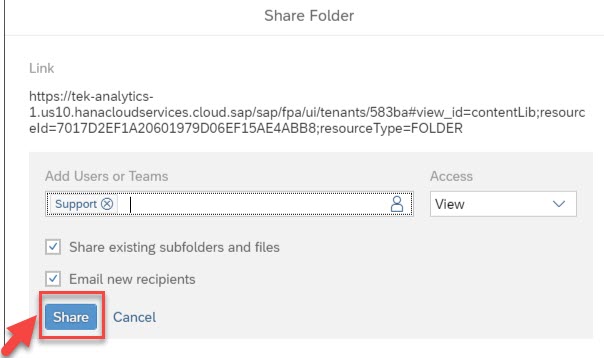Manage folder access in SAP Analytics Cloud
SAP Analytics Cloud is a new generation cloud-based application that helps you explore your data, perform visualization and analysis, create financial plans, and produce predictive forecasting. you can restrict the folder access from individual user or teams (group of users). In SAP Analytics Cloud the authorization is mainly controlled by SAC role, SAP back-end system (e.g. S/4 HANA) and SAC folder access.
Note: you should have admin authorization to secure folder access in SAP Analytics Cloud.
below are the steps to restrict the folder access from a specific user or team.
Step 1: Log into SAP Analytics Cloud tenant URL with valid credentials
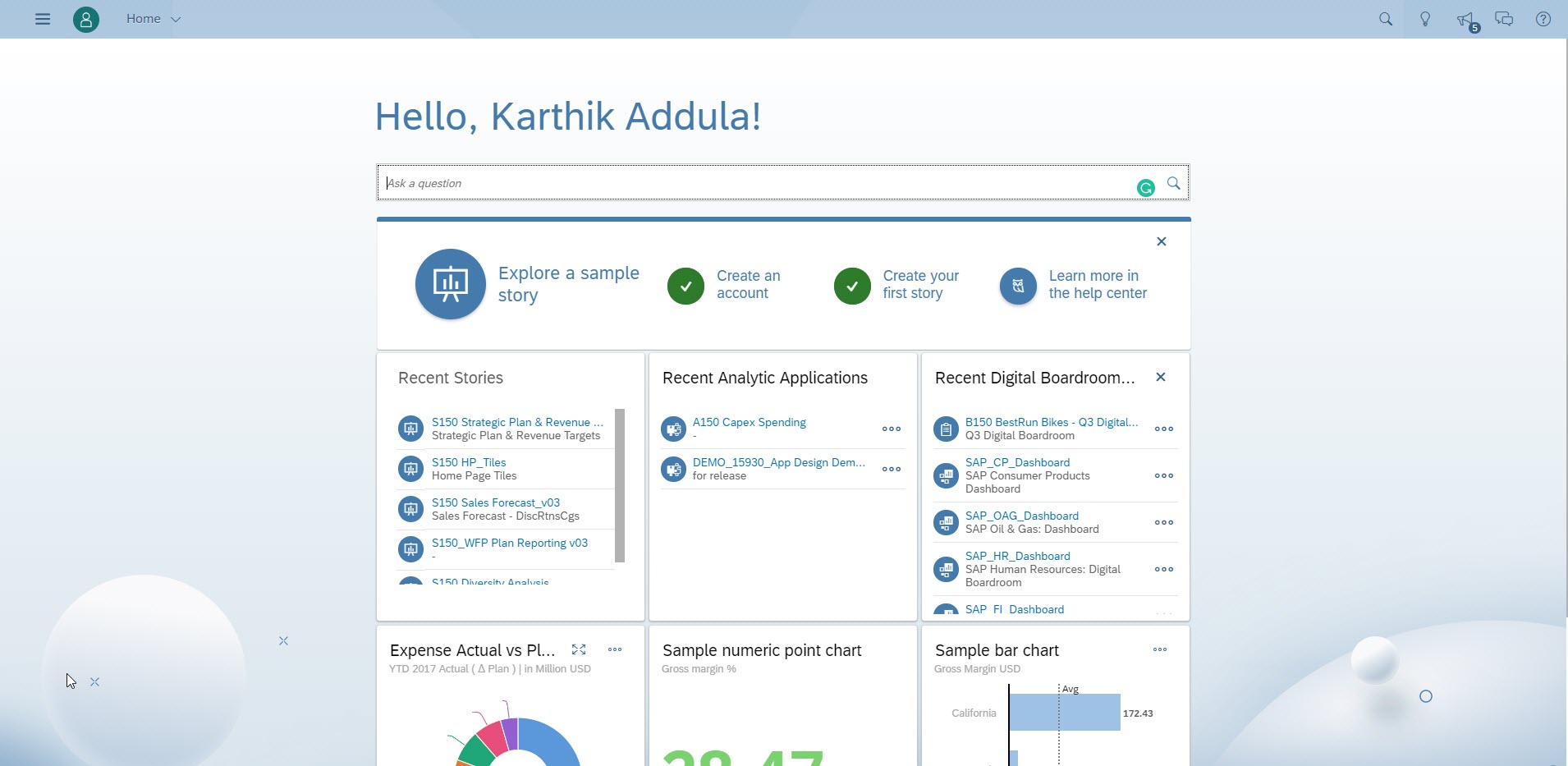
Step 2: Then click on the three horizontal stripe button(Main Menu), on top of the left corner on the home page.
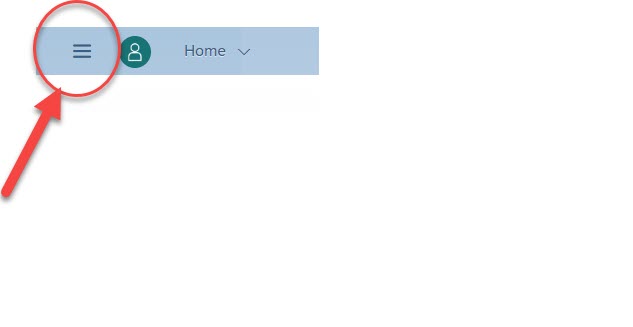
Step 3: Click on Browse>Files
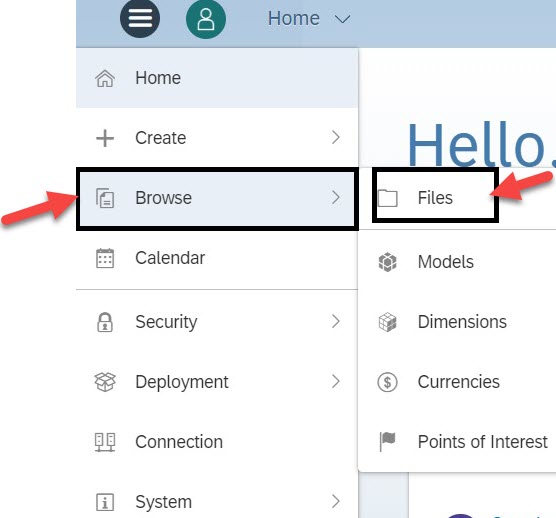
Step 4: Click on the Public folder. Here we doing the restriction settings on subfolders of the Public folder. If you want to put a restriction on another folder of the public folder follow the same steps.

Step 5: Select the folder where you want to put a restriction and then click on the manage button(here we are putting restrictions on subfolders of Rumpke Reporting).

Step 6: Click on the Sharing Settings which can be available under the Manage button.

Step 7: Here you can set the required restriction on teams or users.
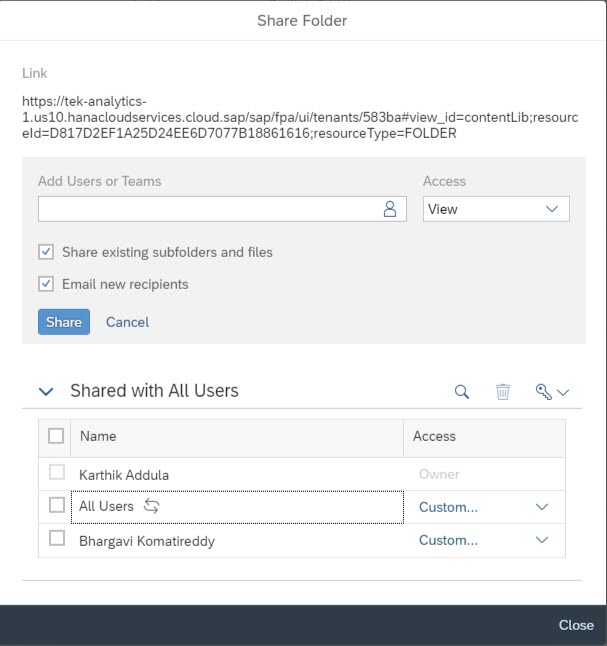
Note: You can share the restricted folder with all users.
Step 8: You need to give access to the required user or team.
There are different types of access available.
View: In view access, the restricted user can read and copy the folder but he can not make any changes.
Edit: In edit access the restricted user can Update the folder, create files, create folders and maintain the folder.
Custom: In custom access, we have different options, You need to check the required access you want to provide to users or team.
Full control: In full control access the restricted user can delete the folder and share the folder to different users or teams.
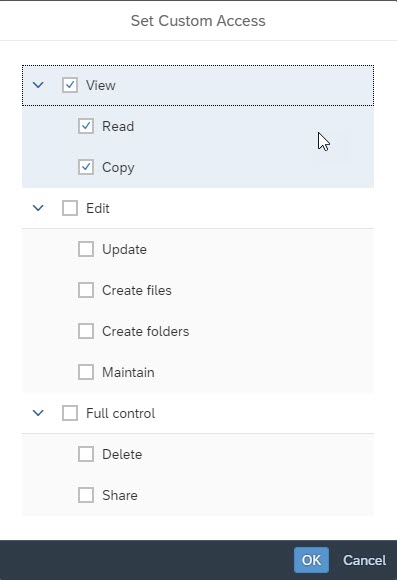
Note: In SAP Analytics Cloud, you can create new roles to different users (follow the below steps for new roles creation)
Creating a New Role
In the Main Menu Go to Security>Roles
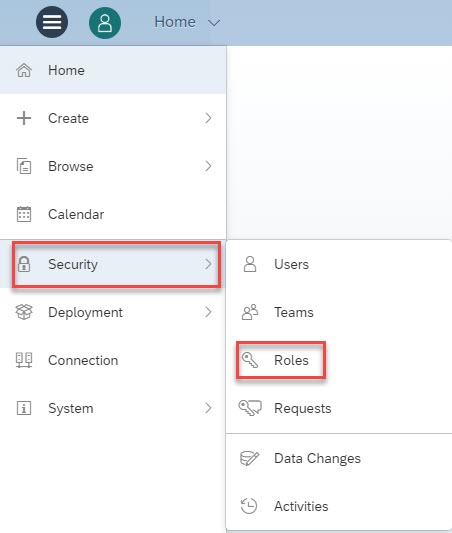
In Security/Role page Click on + Create a new role Option under Custom roles
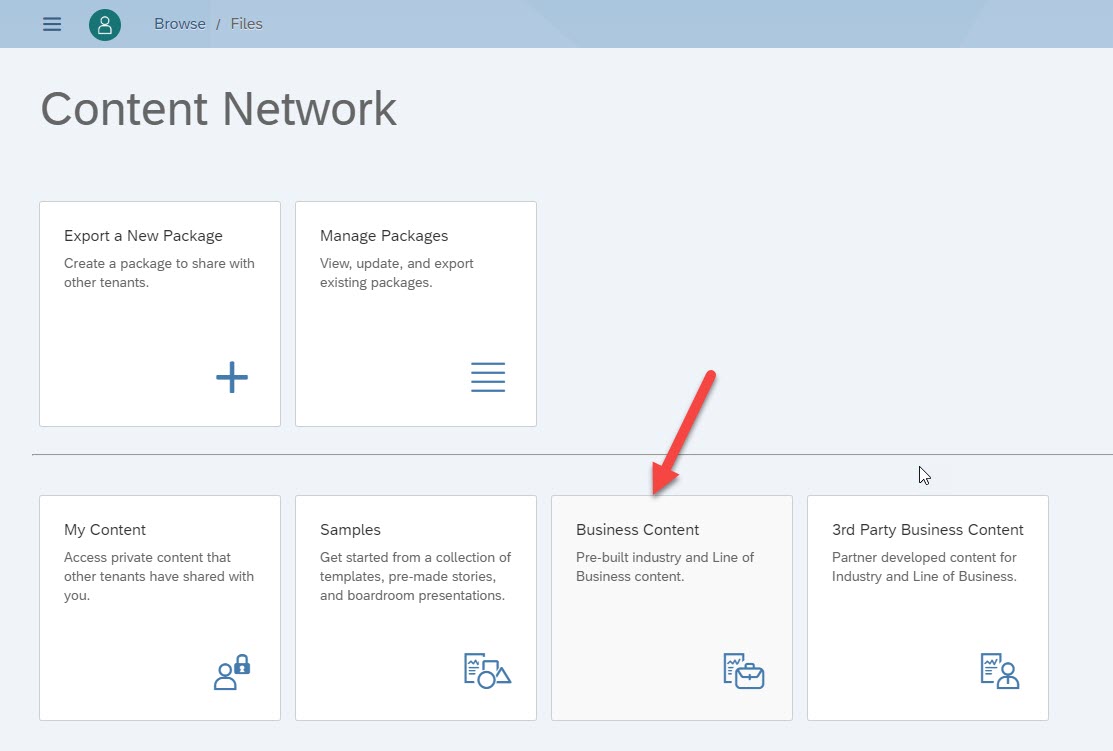
Enter the details of new role which you want to create and click on create button
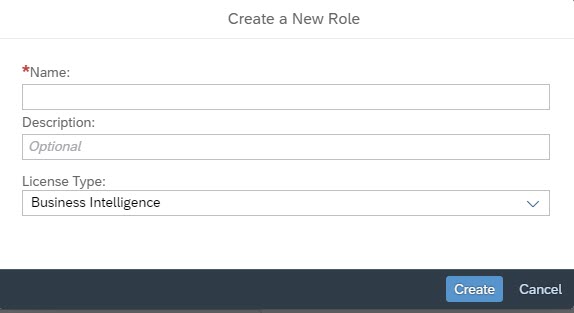
The new role will be added under the custom roles.
After selecting the appropriate access Then click on Add Users and Teams button. Here you can see the available list of users or teams.
Step 9: select users or teams by clicking on Add Users or Teams Option
Select the users or teams and click ok button
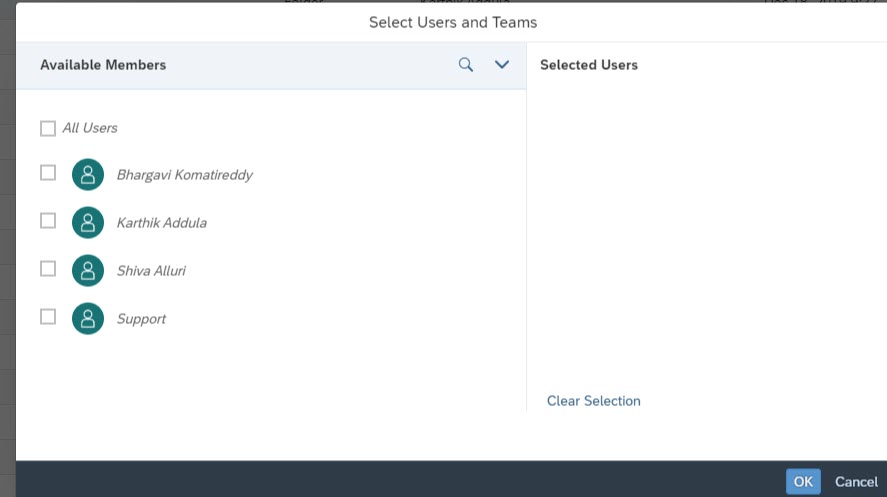
Step 10: Folder security settings based on the folder structure and team structure. Folder restriction along with the role assigned to the users/team, you can control the access in the SAC application. Then click on the Share button.