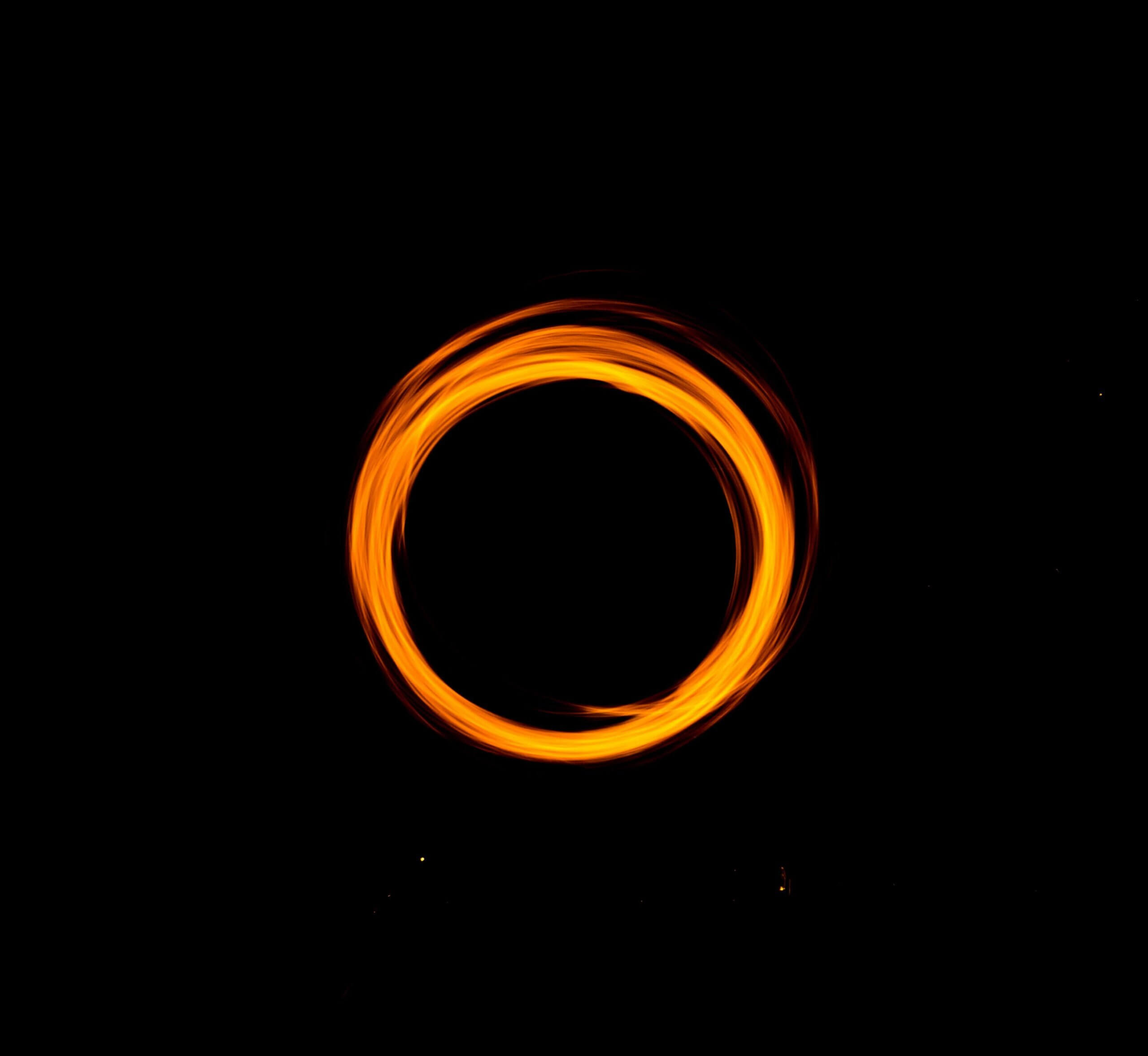SAP BW WORKSPACE:
- Introduction:
A BW Workspace is a kind of ‘small sandbox’ which IT defines. IT sets the boundaries, IT sets the amount of resources that a BW Workspace can consume and exposes some of the central data models to the BW Workspace (data of the models and their related semantics). The BW Workspace exposes the central data in a logical fashion only. The data is not copied over into the BW Workspace, which means that no data replication is needed.
The goal is to enable the Key Business Users to use this functionality in a dedicated and separated environment, which is deeply embedded and integrated in the existing BW landscape. The BW Workspaces bridge the gap between the architected and the departmental data marts. Therefore, Workspaces are integrated, independent and, as the usage of the SAP Business Warehouse Accelerator is mandatory, they are completely in-memory.
Purpose:
This article will guide you through the implementation of BW workspaces, provide an overview of the different steps, people to involve in your organization, as well as step-by-step instructions on the back end configuration.
OVERVIEW:
BW Workspaces are dedicated areas in a BW system where new models can be created based on central BW and local data files (i.e. flat files). The BW Workspace environment itself needs to be created, maintained, and controlled by IT. Once IT setup the BW Workspace, then the business users can subsequently use the BW Workspace to combine data from BW with data in flat files in order to react quickly to new and changing requirements.
Table summarizes the responsibilities of IT and the business. BW Workspaces do not need to be transported. Therefore, they bridge the gap between the need for central governance and flexibility.
Creating SAP BW Workspace:
The following should be considered when setting up BW Workspaces, Composite Providers,
and Queries:
Enter the technical code /NRSWSP in the SAP BW system it takes you to the Workspace.
The technical names of BW Workspaces should start with the same prefix as used for the associated InfoArea that owns the BW Workspace. This will make it easier to identify which BW Workspace belongs to which InfoArea and Click on create.
Figure 1: Naming the BW Workspace
Leave the Workspace Prefix field blank when creating the BW Workspace (see Figure 2). When it is set, all objects in the Workspace will start with that prefix, which will reduce the number of characters available for naming the objects. This property cannot be changed after the BW Workspace has been saved. It can only be changed at the time that the BW Workspace is being created.
- As BW Workspaces always involve the Business perspective and the IT perspective, use the Contact 1 and Contact 2 fields respectively. This will allow transparency on who to contact with questions/issues about the BW Workspace or its contents.
- CSV files uploaded to the BW Workspace should also start with the same prefix in order for the authorizations to be easily managed.
- The Expiry Date for a BW Workspace should be set to expire at a fixed date after it has been created.

Figure 2: Prefix for Workspace Provider Field
Click on the Central Providers will take you to the below screen. Here Click on the tree symbol it displays the all the fields of the MultiProvider, you can make any changes if required to display the fields. 
Here we go through detailed steps for the configuration of BW Workspaces, the security setup and the creation of the BW Workspace itself.
In order to include ABAP WebDynpro application the following procedure needs to be followed in order to make sure that the Web Dynpro application for BW Workspaces works properly:
Additionally, the following ICF services for the BW Workspace Designer application (which is a Web Dynpro application) need to be enabled via transaction SICF:
- RSL_UI_MY_WORKSPACE
- RSL_UI_CREATE_COPR
- RSL_UI_CREATE_PROVIDER
- RSL_UI_CHANGE_WORKSPACE
- RSL_UI_CHANGE_QUERIES
The above ICF services can be found at the location /default_host/sap/bc/webdynpro/sap
- To Activate the services Rigth click on the serive and click activate service.

- Create the authorization roles (see the next section)
- In the SICF handler list handler CL_WDR_MAIN_TASK is defined for the webdynpro node.
- Assign the users the appropriate roles
- Confirm the parameters in Internet Communication Manager (ICM) are set to
- Activate the service myssocntl via transaction code SICF.

Activate the service myssocntl via transaction code SICF.

Log on the ABAP Webdynpro via url.
location /default_host/sap/bc/webdynpro/sap and give system,client,user and password to log in.
Under ‘My Workspace’ and tab strip ‘Central Provider’ you can have a look which central data provider have been assigned to the BW Workspace by the IT department.
Create Local Provider: We are going to describe the straight forward way, how a flat file (MS Excel or CSV format) can be uploaded in the BW Workspace Designer. Enter the proposed type as Template Query and click on Continue.
In this step Click on ‘Choose File’ you browse the file and click transfer file.It automatically sets the path,Local provider Name and description and click Next.
Change Columns: The two columns of the file containing both character values have been analyzed by the system and type ‘Character String’ has been determined. Here you can decide on further data type options and you can deselect columns.
Confirmation: Click on the Upload and Activate Provider.
A Local Provider has been created. You can display the data directly or execute a query on the Provider. Finally we create another Local Provider by uploading the inventory file data. For this we can also use the Link under ‘Next Steps’.
Create Composite Provider: Now we will merge the just uploaded Local Provider data with the central sales data located in the SAP NetWeaver Business Warehouse system. This is done by modeling a Composite Provider. Furthermore, during the modeling process, you will generate two queries on top of the Composite Provider.
Start the Application Start the application ‘Create Composite Provider’ and skip the optional step of ‘using a query as template’.
Select Provider: Select Provider Select the MultiProvider as well as the Local Provider and choose a technical name and description. Click on next.
Model Composite Provider:
The MultiProvider which has been assigned under ‘settings’ in the BW Workspace maintenance represents the UNION part of the Composite Provider. This means that all its fields have been brought over to the Composite Provider definition and make up the basis. During assignment of a MultiProvider under ‘Central Provider’ in the BW Workspace maintenance it is possible to exclude InfoObjects. This is reflected in the BW Workspace Designer meaning that only these fields selected in the maintenance are available in the Composite Provider model. For the Local Provider to be joined, binding type ‘Inner Join’ is proposed.
Here you can view the details of the Main Provider by clicking over Details of the Main Provider it shows fields of Main Provider and links.
If you click on the Generate provider it automatically generate the Data Choose the Generate Provider, settings and click on Ok.
Click on the Details of Links shows Links for the Provider and Join field Analysis.
If you use the mapping proposal by pressing ‘Details → Complete Proposal’ the system comes to the same conclusion automatically.
The mapping proposer can analyze the metadata, data content and existing or historical data models and shows the analysis results.
Click on the next. Here you can edit the name of the fields if needed then click on next.
This is the last screen to create a Standard and a Reference Query. Choose the Type of query is Standard. Queries once created here cannot be edited, they are transcended which mean they are automatically adjusted when the Composite Provider changes.
Reference Query is a restricted and calculated key field defined in a globally or centre provider are also available. Admin can reuse it to create a new query.
It creates the Query as follows. These queries can immediately be used for reporting after having activated the Composite Provider.
Check and Save:
The Composite Provider is ready for use now.